Thursday, 14 July 2016
How to Get Pokémon GO on Android and iOS Even if it’s Not Available in Your Country
Posted by
Aakash Chandra,
on
11:29:00 pm
I recently heard the awesome news from my friends that after 20 years of waiting,Pokémon GO game is now available to play! And from the initial reviews, it felt like a game which was worth the 20 years of wait. However, when I opened the Play Store page for Pokemon GO, theINSTALL button was missing and the dreaded message Is Not Available in Your Country Yet showed up.
Well, this is not the first time a publisher has restricted an app to just a few countries, but this time, it was personal. Nothing could keep me from waiting to try my hands on the love of my childhood, the show which was the reason I came running home after school. So if you aren’t in the mood to wait for the official release of Pokémon GO in your country, here’s how you can get it.
For Android Users
Things are pretty easy and straightforward for Android users as always.
#1. Sideloading the App
As Pokémon GO does not have any server-side authentication to check the country from where you are playing, this is the easiest method to get the game on your Android. Since malware infection is a concern while sideloading, you candownload the app APK file from APK Mirror and then install it on your Android.
This way you will get instant access to Pokémon GO, however, you will have to manually check for updates of the game and then install the updated version manually. If you don’t want do that, you will have to install it from Play Store directly using the VPN trick we will discuss next.
#2. Downloading from Play Store
Step 1: Download a VPN app on your phone. Since we only need a VPN connection to download Pokémon GO from the Play Store and not while playing the game, Tunnel Bear VPN with a free account will be safe and reliable option to go with. You will get 500 MB of free VPN usage which is more than enough for the task. After you have installed the app, launch and connect the VPN to a US server.
Step 2: Having done that, turn off the GPS on your phone and look for Google Play Store in Settings –> Downloaded Apps.
Step 3: Tap on it and then select the option Clear data and Clear cache. Repeat the same with Google Play Services. This will clear all the previous data on your phone’s Play Store locally and will not affect anything on the server.
Step 4: Ensuring you are still connected to the VPN through Tunnel Bear, launch the Play Store, and this time it will connect from the US. You can now search for Pokémon GO and download the game.
For iPhone Users
iPhone users will have to simply change the location of their Apple Account that’s connected to App Store and download Pokémon GO from the App Store. The only thing to note here is that the country cannot be changed in case there’s any gift card balance in the App Store and you will have to use it completely to have zero store credit before changing the location.
On your iPhone, open Settings and then, scroll down and tap on iTunes & App Store option. Here, tap on the Apple IDand then select View Apple ID.
Next, you will have the option to change the country region, just change the country to United States and agree to all the license agreements. Finally in the payment option, give a US address. Select the option None while selecting a credit card and save the settings. After that, reboot your phone and open the App Store to download Pokémon GO. Check out our video that will show you a step-by-step guide on how to get that done.
Conclusion
So that was how you can download Pokémon GO and start playing it. I have already started my journey to become the best Pokémon Master and will share a few tips about the game shortly. So stay tuned for our next update on the phenomenon that is Pokémon GO.
Wednesday, 6 July 2016
Exclusive: this is what the 2016 Nexus phones, Sailfish and Marlin, will look like
Posted by
Aakash Chandra,
on
9:03:00 am
The moment you've all been waiting for, right? As you can see in the above image, Google's Nexus phones are taking on a decidedly cleaner design language for 2016, according to information we've received from a reliable source. The image you're seeing is not an actual press render, but our own recreation of the upcoming Nexus phones based on evidence from our source. So, let's do the rumor breakdown.
Confidence level
We give this rumor a confidence level of 8 out of 10. While we are very confident in the reliability of our source in this case, we are uncertain of the age and finality of particular details we received from that source. As such, the final design of the Nexus phones may differ slightly or perhaps even substantially from what you see here in certain respects. In addition, given that our image is a recreation, some details may be slightly inaccurate or estimated for the sake of convenience and publication. In particular:
- At this point, we are uncertain if the software home button will be solid white or solid white with the previously-leaked 4-color "flower" design. In this case, we opted for faithfulness to the source's information which indicated solid white, though we know that information to be older than that given to us in regard to the "flower" home button.
- The "G" logo on the back of the device may or may not be part of the final design.
- It remains unclear to us if the final design will include an HTC logo, but we are inclined to believe the answer is no.
- We lack exact dimensions and measurements for the phones, and so some edges and curves may appear visibly different in the final retail press renders.
In addition, we do not at this point have a reliable secondary source for information about the phone's design. But as I've said, we trust our source for this information very highly, it's just a matter in the confidence of the age and level of completeness of the evidence. But as a general idea of the "look" of the phones? We feel extremely confident in that much: Marlin and Sailfish will look basically like what we're showing you here.
The evidence
I mean, boom: here it is. You're staring at it. Obviously, we can't share our primary source, but this is what we've been able to create using that information.
What can we learn from the image? Well, there's no camera hump, for one, which: excellent. The secondary glossy plastic (we think - it could be glass, though) pane on the back of the phones gives them an interesting two-tone look, and this black version looks downright stealthy. The rear of the phones have a gentle curve around the edges, with the fingerprint scanner sitting in the typical Nexus position. As far as we know, these phones are aluminum body, not polycarbonate. We're confident in this because we believe the "flagship" advertised color will be a standard aluminum finish with a white face, but we figured we'd share this dark gray / black version. We also believe Google is considering what I'd call an "electric blue" version of the Nexuses (white face, but blue glossy rear pane) that looks absolutely crazy, but we aren't sure if that'll actually come to market or not.
The design of the phones bears basically no resemblance to the HTC 10 (unless you believe HTC invented antenna lines), and also relatively little resemblance to the current Nexus phones, either. With that lone "G" logo and no Nexus branding - something we aren't confident at this point will remain in the final design - these phones look unlike any Nexus we've seen before. I see alittle 6P, I guess, in some respects, but this design really appears to be its own thing. When Sundar Pichai said Google was going to be more opinionated with the design of Nexus devices, he wasn't kidding.
On the front we see the single earpiece speaker, front-facing camera, a small sensor cluster, and that's about it. On the back, you've got some antenna bands on the bottom (horizontal) and top (vertical, off-center), with that big glossy pane likely serving as a window for NFC and other radios. The three holes next to the camera are a bit of a mystery at this point, but our guess is that two of them relate to the camera (auto-focus and perhaps a secondary sensor of some kind) and one is likely a secondary microphone.
As to your inevitable question - "which Nexus is this?" - we like to say it's both. While Sailfish and Marlin will look slightly different just owing to proportions, we believe this image accurately represents the overall design and aesthetic of both handsets. You could, realistically, just clone that image and put a slightly smaller version of it next to it on the same canvas, and you'd basically have Sailfish and Marlin. But that felt a little redundant to us, so we just chose to publish it as a single device.
Final thoughts
Key pieces of information remain unknown to us about Google's new Nexus phones. How much they'll cost, when they're coming out, or even what they'll be called. But when you can lay eyes on a device - even if just a rendered facsimile of it - it's hard not to feel like you don't immediately know a lot more about it.
We'll let you know if we come across any more juicy Nexus info in the days and weeks to come. But for now? I'm guessing this will give you plenty to talk about.
Monday, 20 June 2016
50 VR Headsets Giveaway
Posted by
Aakash Chandra,
on
11:57:00 pm
So nothing really much to say...
Just participate in this Giveaway for a chance to win one of the 50VR Headsets.
CLICK HERE TO PARTICIPATE
Just participate in this Giveaway for a chance to win one of the 50VR Headsets.
CLICK HERE TO PARTICIPATE
Friday, 10 June 2016
These are the first Moto Mods for the new Moto Z range
Posted by
Aakash Chandra,
on
8:39:00 am

Motorola’s modular future has arrived and it’s called Moto Mods. Appearing alongside the new Moto Z series at Lenovo TechWorld today, there’s a lot to like about Moto Mods. They simply snap into place using magnets, there will be continued compatibility with future Motorola phones and everything has been opened up to developers – with a sexy cash prize enticement – for new module ideas.
But what about the here and now? What does the first phase of Moto Mods look like and how do they work? Motorola has announced four Moto Mods to launch with the Moto Z: a projector, an extended battery pack, a style swap cover and a speaker. Here’s a closer look at the Moto Mods modules Motorola already has in store for you.
JBL SoundBoost speaker

This is my favorite Moto Mod so far. It’s a very simple idea: a speaker attachment for your Moto Z that snaps on and turns the back of your phone into a huge speaker. It even packs it’s won battery so you can get up to 10 hours of playback without draining your phone’s internal battery. It also has a nifty kickstand so you can prop it up and get a comfy multimedia experience in bed or on the move.
Incipio Off-Grid Power Pack

A bulky external battery isn’t anything new, but this is definitely a new way to make it work. The Incipio Off-Grid Power Pack snaps into place and, using the Moto Z’s 16-pin connectors, adds an impressive 22 hours of additional battery life. It also adds wireless charging capabilities to the Moto Z and while it’s bulky, it isn’t as ugly as most battery cases we’ve seen (note that this isn’t a case though, so the Moto Z’s edges aren’t protected).
Moto Insta-Share Projector

It’s pretty safe to say that built-in smartphone projectors haven’t exactly taken off but they are still a cool accessory to have. This is where the Moto Insta-Share Projector comes in. Following the same form factor as the other Moto Mods, the Insta-Share Projector includes a built-in battery for an hour of projecting time, a kickstand and 70-inch field of view. It’s just a shame they couldn’t have squeezed in enough battery to get you through a full movie.
Moto Style Shell

Moto Style Shells are simply replaceable back covers with a variety of different colors, designs and textures. For the Moto Z they are also available in real wood and leather and their slightly thick build means the Moto Z camera bump won’t be quite as noticeable. We’ll be interested to see just how snug the fit is though, considering the magnets on the back of the Moto Z are right at the bottom edge.
Wrap up
So that’s it. Nothing too revolutionary but an interesting first batch to launch the Moto Mods idea. It’s easy to see the JBL speaker mod will be the most popular, alongside the shells, but if the $1 million prize for the best module design has any impact we might see some pretty cool new modules in the very near future.
Which module do you think is best? What module would you design?
Wednesday, 1 June 2016
The (Lenovo) ZUK Z2 goes official: Snapdragon 820 & 4GB RAM for under $280
Posted by
Aakash Chandra,
on
8:14:00 am
ZUK, a China-based sub-brand of tech giant Lenovo, has been busy in the smartphone marketplace of late. Only last month, the firm launched the impressive-looking Z2 Pro—a flagship device featuring the Qualcomm Snapdragon 820 and up to a whopping 6 gigs of RAM. Today, the firm has unleashed the standard ZUK Z2, which still packs a punch with the SD820 and 4 GB of RAM.
The Z2 Pro, at just over $400, is rather inexpensive when compared to many other Snapdragon 820-powered handsets. Even so, the new Z2 scales a few features back to further to drag the price below the $300 barrier. The sleek, 'true 3D glass' design of the Pro is downgraded to a 2.5D glass finish over a decidedly generic aesthetic, which looks rather like a stretchediPhone 4 with a Samsung Galaxy-esque home button. But even though the Z2 makes cutbacks, the device described by ZUK as a 'small screen super flagship' nonetheless boasts an impressive repertoire.
Aside from the chipset and RAM, there's a 1080 x 1920 full-HD display over a 5-inch canvas, 64 GB of on-board storage, and two nano-SIM slots. The rear-facing 13-megapixel shooter boasts dual-mode focus, f/2.2 aperture and several other treats, while the front snapper gets a wide-angle lens for those all-important group selfies.
Like the Z2 Pro, the new version also includes a fingerprint scanner. In apparent favor of a svelte profile, the Z2 Pro's battery is a mere 3100 mAh effort—substantially less than the 4100 mAh juice pack of last year's Z1. The new Z2 includes a reasonably healthy 3500 mAh capacity, however, and there's Qualcomm's Quick Charge 3.0 technology to sweeten the deal. It's also worth pointing out that the Z2 includes wireless charging support, and arrives bearing a USB Type-C port.
Available in White and Black colors, the device will sell in China for 1,799 Yuan—or $274 in US money. Even though it's perhaps not the greatest looking smartphone on the market right now, 274 bucks for a Snapdragon 820 handset with 4 gigs of RAM seems a killer deal whichever way you chop it up.
It's headed to the Chinese market from June 7th. If it became available in your area at that price, would you snag the Lenovo ZUK Z2? Let us know in the comments!
Sunday, 6 March 2016
How to Run Android On Your PC with Remix OS
Posted by
Aakash Chandra,
on
12:08:00 am
Remix OS, is a killer Android variant that brings a slick desktop-style interface to Android. Now, you can install it on a USB stick and try it out on your computer.
Android isn’t exactly built for a keyboard and mouse, but that hasn’t stopped some of us from trying. RemixOS, from developer Jide, wants to change that by adding a desktop, windowed apps, and more to Android. Here’s how to try out the very experimental alpha.
CLICK HERE TO DOWNLOAD- http://goo.gl/oIkbac
Disclaimer: According to Jide’s website, this OS is “for developers and early adopters who don’t mind a bug or two.” In our testing, there were considerably more than two bugs. While RemixOS is an awesome concept and it’s fun to play around with, don’t expect this to replace your current computer anytime soon. However, if you’re into being on the bleeding edge, tweaking your computer, and playing around with experimental software (which might explain why you’re reading TechRockerz), by all means, continue.
What You’ll Need
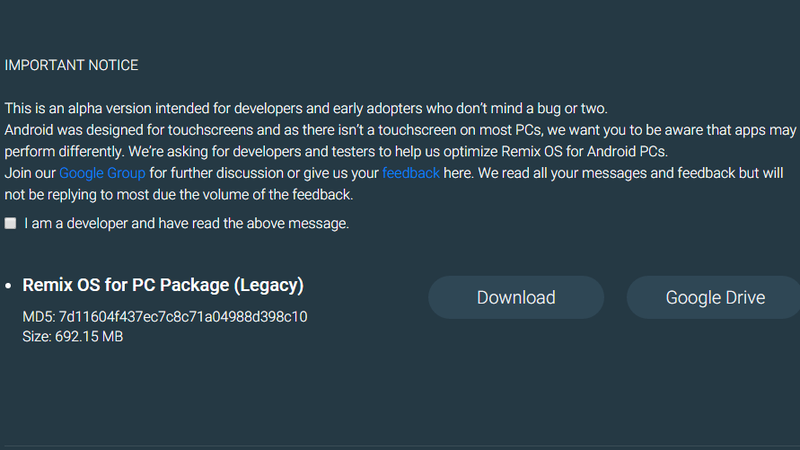
By default, RemixOS runs on a USB stick. You can use it in either Guest Mode, which will start fresh on a new desktop every time you run it, or Resident Mode, which will save all your apps and files on the USB stick, so you can resume your session later on any computer. To create your RemixOS USB stick, here’s what you’ll need:
- RemixOS for PC package: You can download the installer package for RemixOS from here. The package is just shy of 700MB, so if you’re on a slower connection, start the download and then grab a snack or something.
- An 8GB+ USB stick with 20MB/s write speeds:RemixOS requires a minimum of 8GB of free storage to install and run. If you plan to use Resident mode to keep your desktop persistent, you’ll obviously want more. Also, Jide recommends a stick with 20MB/s write speeds (the previously recommended SanDisk Extremeshould work very well). In my testing, I found that a stick with less than 10MB/s write speeds worked, but it threw an error and took a while to load. Note: Creating the RemixOS drive will wipe your USB stick, so be sure to backup any files already on it.
- An x86-based computer: RemixOS is an x86 variant of Android and, as such, it only runs on computers with Intel and AMD processors. ARM-based computers (such as many Chromebooks) and older Macs will not work. You’ll also need a Windows PC in order to create the USB stick.
- Boot-from-USB enabled: Most computers these days have the ability to boot from USB, but check your BIOS or model to make sure. You can find more info on how to boot from USB in Lifehacker's guide here.
Creating the bootable USB stick will take less time than most OS installations, but it will still take a little while, so be prepared for some waiting around. Once you have everything you need, it’s time to get started.
Create Your RemixOS USB Stick
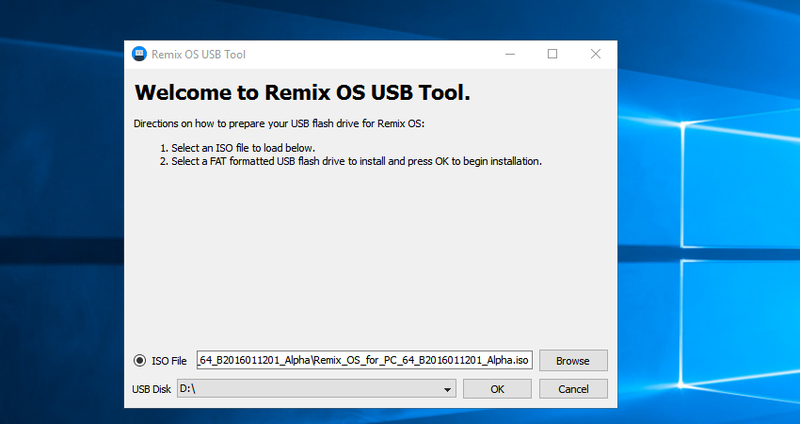
First, you’ll need to create the bootable USB stick that RemixOS will live on. Once you’ve downloaded the RemixOS installation files, follow these steps:
- Plug in your blank USB stick.
- Extract the files in the RemixOS for PC .zip file.
- Launch the RemixOS USB Tool executable file.
- Next to “ISO” click the Browse button and choose the RemixOS .iso file.
- Next to “USB Disk” choose the drive letter associated with the USB stick you plugged in.
- Click OK.
The installer will begin creating your RemixOS USB stick immediately. This process will take a few minutes. Once it’s done, you can plug it into your computer and boot from the USB. As we briefly mentioned above, you will have two options when you first boot into RemixOS. Here’s how they work:
- Guest Mode: This allows you to preview how RemixOS works. Any apps you install, settings you change, or files you download will be erased as soon as you turn off your computer.
- Resident Mode: This will treat your USB stick like a portable computer. Any settings you change will be remembered, no matter which computer you plug it into. Apps you install and files you download will be written to the USB stick. This means the bigger your USB stick is, the more space you’ll have to install things.
Keep in mind that even though RemixOS adds a lot of software on top of Android to make it more mouse and keyboard friendly, most of the apps are still designed for a touch interface. They may not work very well, no matter what RemixOS does. Android apps work pretty well with a traditional interface, but you should still expect some bumps along the road.
Install Some Applications (Like Google Apps and the Play Store)
Despite how the promotional material looks, RemixOS does not come pre-installed with the Google Play Store, or any of the related Google apps. Previous limited release versions of RemixOS did, so it’s unclear if this is an oversight, or if Jide simply doesn’t have the license to distribute the Play Store publicly.
Fortunately, you can still download and install applications on your own. APK Mirror is an excellent site that has recent versions of tons of popular apps, including Google services. To get apps for RemixOS, follow these steps:
- Search APK Mirror for the app you want to install.
- Ensure you have the correct version, where applicable. For reference, RemixOS runs Android 5.1.1. (To install Google Play Services, you’ll need versions ending in 270, per APK Mirror’s instructions here.)
- Open the Settings app, click Security, and enable installing from “Unknown sources.”
- Launch the Downloads app and click the APK you downloaded, then follow the prompts to install it.
In my testing, Google Play Services installed, but many functions still failed to work properly in Guest Mode. Some apps like Chrome launched and worked relatively well, while other apps like Netflix failed to launch at all. Again, none of these apps are designed to work with RemixOS, so if an app doesn’t work, don’t blame the developer.
So, How Is It?
After all that, you’re probably wondering if it’s worth going to all the trouble. Well, here’s the short answer: kind of? I’ve played around with it for a few hours since the release last night and I’ve run into enough problems that would keep most casual users away. But that’s okay! It’s a developer and enthusiast-focused alpha. What does work, however, paints a pretty rosy picture for Android on the desktop.
For starters, RemixOS has tweaked Android’s basic interface to feel a lot more at home on the desktop. There’s a taskbar at the bottom of the home screen for launching apps, a Start-like menu for searching your files and finding other apps you have installed, and a system tray for things like Wi-Fi connections, date and time, and a slide-out notification tray. Frankly, it looks a lot more like a clone of Windows 10 than it does Android.
Android apps also scale pretty well. RemixOS allows you to arbitrarily resize windows, much like you do on Windows and OS X. That might seem like a no-brainer, but keep in mind that Android apps were never designed for this kind of interface. Despite that, the feature works pretty flawlessly. If you make a window small enough, the app will default to a phone-style interface. Larger windows will use tablet-style interfaces, where available. This means that the app experience on Android is still only as good as Android support for tablet apps, which isgood, but not stellar.
Ultimately, the problems with app compatibility means that RemixOS is unlikely to replace anyone’s daily driver. However, given that Android was never intended to be a desktop operating system, RemixOS does a remarkable job of convincing us that it could be
Saturday, 27 February 2016
All you need to know about the upcoming iPhone 7
Posted by
Aakash Chandra,
on
9:23:00 am
The upcoming iPhone 7 is almost certainly ditching the headphone jack at this point. What at first seemed like a ridiculous stretch is now shaping up to be the most credible rumor about the next-gen iPhone so far
The latest whispers indicate that, while the headphone jack is out, wireless charging and a waterproof design are finally in.
Fast Company reported today that an anonymous source confirmed am these rumors. Apple wants to make the iPhone 7 even thinner than the iPhone 6 and 6s, and the only way to do that is to ax the 3.5-mm headphone jack.
That means two things will very likely happen when the iPhone 7 launches.
The first is that every iPhone 7 will ship either with a pair of Lightning-connected EarPods or wireless, Bluetooth-enabled EarPods to replace the current ones that ship with the iPhone.
Second, customers who want to use third-party wired headphones will have to purchase new ones that connect via Lightning port. Some manufacturers have already begun shipping Lightening headphones, albeit for a pretty steep price. Apple could also theoretically release some crappy 3.5-mm headphone-jack-to-Lightning adapter, too.
The future is still very bright, though. The source tells Fast Company that the new audio system in the iPhone 7 will have built-in noise-canceling functionality. The next-gen handsets will work with the new earphones to block out background sounds when you’re listening to music or on the phone.
Plus, the iPhone 7 should finally be waterproof and charge wirelessly. Waterproofing will presumably come via a simple hydrophobic coating inside and outside of the device, but it’s not yet clear how Apple plans to execute the wireless charging feature. Many Samsung smartphones charge on a wireless charging pad, so unless Apple has an unforeseen trick or two up its sleeve, Cupertino should just follow suit.
Don’t worry about buying your new pair of headphones just yet, though. Several months still separate us from the iPhone 7. Plus, people who generally stick with Apple’s own headphones shouldn’t need to buy anything new.
As always, the device is due out in the summer or fall.
The latest whispers indicate that, while the headphone jack is out, wireless charging and a waterproof design are finally in.
Fast Company reported today that an anonymous source confirmed am these rumors. Apple wants to make the iPhone 7 even thinner than the iPhone 6 and 6s, and the only way to do that is to ax the 3.5-mm headphone jack.
That means two things will very likely happen when the iPhone 7 launches.
The first is that every iPhone 7 will ship either with a pair of Lightning-connected EarPods or wireless, Bluetooth-enabled EarPods to replace the current ones that ship with the iPhone.
Second, customers who want to use third-party wired headphones will have to purchase new ones that connect via Lightning port. Some manufacturers have already begun shipping Lightening headphones, albeit for a pretty steep price. Apple could also theoretically release some crappy 3.5-mm headphone-jack-to-Lightning adapter, too.
The future is still very bright, though. The source tells Fast Company that the new audio system in the iPhone 7 will have built-in noise-canceling functionality. The next-gen handsets will work with the new earphones to block out background sounds when you’re listening to music or on the phone.
Plus, the iPhone 7 should finally be waterproof and charge wirelessly. Waterproofing will presumably come via a simple hydrophobic coating inside and outside of the device, but it’s not yet clear how Apple plans to execute the wireless charging feature. Many Samsung smartphones charge on a wireless charging pad, so unless Apple has an unforeseen trick or two up its sleeve, Cupertino should just follow suit.
Don’t worry about buying your new pair of headphones just yet, though. Several months still separate us from the iPhone 7. Plus, people who generally stick with Apple’s own headphones shouldn’t need to buy anything new.
As always, the device is due out in the summer or fall.
Wednesday, 24 February 2016
Xiaomi Mi5 launched
Posted by
Aakash Chandra,
on
3:19:00 am
 Xiaomi has launched its latest flagship smartphone, the Mi 5, at a global launch event during Mobile World Congress 2016. The event was held in conjunction with Qualcomm and the start time on the invitation was marked as 8:20, as a clue about the processor at the heart of the Mi 5. In case you didn’t get the clue, the Mi 5 uses the Qualcomm Snapdragon 820. Supporting the processor is 4GB of LPDDR4 RAM and up to 128GB of flash.
Xiaomi has launched its latest flagship smartphone, the Mi 5, at a global launch event during Mobile World Congress 2016. The event was held in conjunction with Qualcomm and the start time on the invitation was marked as 8:20, as a clue about the processor at the heart of the Mi 5. In case you didn’t get the clue, the Mi 5 uses the Qualcomm Snapdragon 820. Supporting the processor is 4GB of LPDDR4 RAM and up to 128GB of flash.
In terms of display the Mi 5 comes with a 5.15 inch Full HD 1080p display with a 16 LED light backlight technology which gives a brighter picture (600 nits) but that is 17% more power efficient. The Mi 5 will be available in 3 colors: Black, White and Gold and in three different models, a 32GB model, a 64GB model and a 128GB model.
The top of the line model with 128GB of flash, which Xiaomi is calling the Mi 5 Pro, comes with a ceramic back rather than the glass back like the other two models. The ceramic used is some of the hardest materials available and scores an eight on the Mohs hardness scale. For some context diamond scores 10 and steel 4.5!
For the first time Xiaomi has included a fingerprint reader on one of its devices and a home button. During the launch event Hugo Barra went into quite some detail about how Xiaomi invested a lot of time in adding a home button and fingerprint reader, but without compromising on the position of other components (like the camera) or without increasing the thickness of the device.
Talking of the camera, the Mi 5 comes with a 16MP Sony IMX298 sensor with PDAF autofocus and a pixel-to-pixel isolation technology to stop light bleed from one pixel to another. It also has 4 axis OIS, a first for a smartphone. On the front there is a 4MP front camera with large pixels, for better low light pictures.
The Mi 5 is just 7.25 mm thin and weighs just 129g. This is quite amazing when you consider that it contains a 3000 mAh battery. The battery support Qualcomm Quick Charge 3.0 and according to Xiaomi you can go from 0 to 80% charge in under a hour. In fact, just a 10 minute charge will give you enough power to watch a two hour movie!
As for software the Mi 5 comes with MIUI 7 based on Android 6.0 Marshmallow and it will receive weekly updates.
The price of the Mi 5 is quite amazing. The three models are priced (without taxes) at:
- Mi 5 Pro – Snapdragon 820 (2.15GHz), 128GB flash, 4GB RAM, ceramic back: $360 (2699 RMB with tax)
- Mi 5 64 – Snapdragon 820 (2.15GHz), 64GB flash, 3D glass back: $310 (2299 RMB with tax)
- Mi 5 32 – Snapdragon 820 (1.8GHz), 32GB flash, 3GB RAM, 3D glass back: $265 (1999 RMB with tax)
The good news is that those in China won’t have to wait too long to get hold of the Mi 5. It will go on sale on March 1st viami.com. Next comes India and then after that other markets.
Here is a gallery of some of the images from the launch event:
What do you think, does a Snapdragon 820 device with 128GB of flash, 4GB of RAM, a ceramic back, 4 axis OIS and a 3000 mAh battery for $360 sound good to you?
Subscribe to:
Posts
(
Atom
)



































.jpg)
